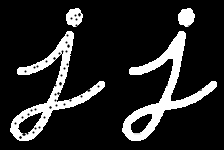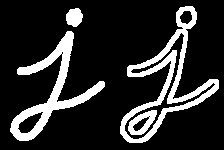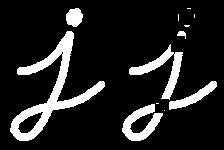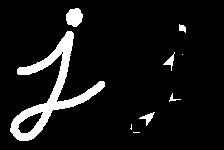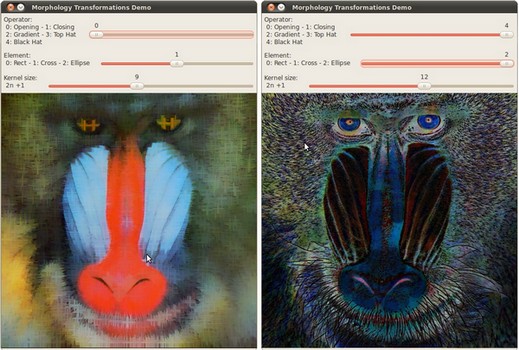import java.awt.BorderLayout;
import java.awt.Container;
import java.awt.Image;
import java.awt.event.ActionEvent;
import java.awt.event.ActionListener;
import javax.swing.BoxLayout;
import javax.swing.ImageIcon;
import javax.swing.JComboBox;
import javax.swing.JFrame;
import javax.swing.JLabel;
import javax.swing.JPanel;
import javax.swing.JSlider;
import javax.swing.event.ChangeEvent;
import javax.swing.event.ChangeListener;
import org.opencv.core.Core;
import org.opencv.core.Mat;
import org.opencv.core.Point;
import org.opencv.core.Size;
import org.opencv.highgui.HighGui;
import org.opencv.imgcodecs.Imgcodecs;
import org.opencv.imgproc.Imgproc;
public class MorphologyDemo2 {
私有静态最终 String[] MORPH_OP = { "开运算", "闭运算", "形态梯度", "顶帽", "黑帽" };
私有静态最终 int[] MORPH_OP_TYPE = { Imgproc.MORPH_OPEN, Imgproc.MORPH_CLOSE,
Imgproc.MORPH_GRADIENT, Imgproc.MORPH_TOPHAT, Imgproc.MORPH_BLACKHAT };
私有静态最终 String[] ELEMENT_TYPE = { "矩形", "十字形", "椭圆形" };
私有静态最终 int MAX_KERNEL_SIZE = 21;
私有 Mat matImgSrc;
私有 Mat matImgDst = new Mat();
私有 int morphOpType = Imgproc.MORPH_OPEN;
私有 int elementType = Imgproc.CV_SHAPE_RECT;
私有 int kernelSize = 0;
私有 JFrame frame;
私有 JLabel imgLabel;
公共 MorphologyDemo2(String[] args) {
String imagePath = args.length > 0 ? args[0] : "../data/LinuxLogo.jpg";
matImgSrc = Imgcodecs.imread(imagePath);
如果 (matImgSrc.empty()) {
System.out.println("空图像: " + imagePath);
System.exit(0);
}
frame = new JFrame("形态变换演示");
frame.setDefaultCloseOperation(JFrame.EXIT_ON_CLOSE);
Image img = HighGui.toBufferedImage(matImgSrc);
addComponentsToPane(frame.getContentPane(), img);
frame.pack();
frame.setVisible(true);
}
私有 void addComponentsToPane(Container pane, Image img) {
如果 (!(pane.getLayout() instanceof BorderLayout)) {
pane.add(new JLabel("容器未使用BorderLayout!"));
return;
}
JPanel sliderPanel = new JPanel();
sliderPanel.setLayout(new BoxLayout(sliderPanel, BoxLayout.PAGE_AXIS));
JComboBox<String> morphOpBox = new JComboBox<>(MORPH_OP);
morphOpBox.addActionListener(new ActionListener() {
@Override
公共 void actionPerformed(ActionEvent e) {
@SuppressWarnings("unchecked")
JComboBox<String> cb = (JComboBox<String>)e.getSource();
morphOpType = MORPH_OP_TYPE[cb.getSelectedIndex()];
update();
}
});
sliderPanel.add(morphOpBox);
JComboBox<String> elementTypeBox = new JComboBox<>(ELEMENT_TYPE);
elementTypeBox.addActionListener(new ActionListener() {
@Override
公共 void actionPerformed(ActionEvent e) {
@SuppressWarnings("unchecked")
JComboBox<String> cb = (JComboBox<String>)e.getSource();
如果 (cb.getSelectedIndex() == 0) {
elementType = Imgproc.CV_SHAPE_RECT;
} 否则如果 (cb.getSelectedIndex() == 1) {
elementType = Imgproc.CV_SHAPE_CROSS;
} 否则如果 (cb.getSelectedIndex() == 2) {
elementType = Imgproc.CV_SHAPE_ELLIPSE;
}
update();
}
});
sliderPanel.add(elementTypeBox);
sliderPanel.add(new JLabel("核大小: 2n + 1"));
JSlider slider = new JSlider(0, MAX_KERNEL_SIZE, 0);
slider.setMajorTickSpacing(5);
slider.setMinorTickSpacing(5);
slider.setPaintTicks(true);
slider.setPaintLabels(true);
slider.addChangeListener(new ChangeListener() {
@Override
公共 void stateChanged(ChangeEvent e) {
JSlider source = (JSlider) e.getSource();
kernelSize = source.getValue();
update();
}
});
sliderPanel.add(slider);
pane.add(sliderPanel, BorderLayout.PAGE_START);
imgLabel = new JLabel(new ImageIcon(img));
pane.add(imgLabel, BorderLayout.CENTER);
}
私有 void update() {
Mat element = Imgproc.getStructuringElement(elementType, new Size(2 * kernelSize + 1, 2 * kernelSize + 1),
new Point(kernelSize, kernelSize));
Imgproc.morphologyEx(matImgSrc, matImgDst, morphOpType, element);
Image img = HighGui.toBufferedImage(matImgDst);
imgLabel.setIcon(new ImageIcon(img));
frame.repaint();
}
公共 静态 void main(String[] args) {
System.loadLibrary(Core.NATIVE_LIBRARY_NAME);
javax.swing.SwingUtilities.invokeLater(new Runnable() {
@Override
公共 void run() {
new MorphologyDemo2(args);
}
});
}
}
Point2i Point
**定义** types.hpp:209
Size2i Size
**定义** types.hpp:370