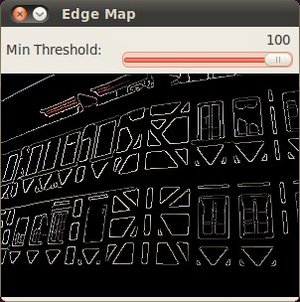import java.awt.BorderLayout;
import java.awt.Container;
import java.awt.Image;
import javax.swing.BoxLayout;
import javax.swing.ImageIcon;
import javax.swing.JFrame;
导入 javax.swing.JLabel;
导入 javax.swing.JPanel;
导入 javax.swing.JSlider;
导入 javax.swing.event.ChangeEvent;
导入 javax.swing.event.ChangeListener;
导入 org.opencv.core.Core;
导入 org.opencv.core.CvType;
导入 org.opencv.core.Mat;
导入 org.opencv.core.Scalar;
导入 org.opencv.core.Size;
导入 org.opencv.highgui.HighGui;
导入 org.opencv.imgcodecs.Imgcodecs;
导入 org.opencv.imgproc.Imgproc;
公共类 CannyDetectorDemo {
私有静态最终整数 MAX_LOW_THRESHOLD = 100;
私有静态最终整数 RATIO = 3;
私有静态最终整数 KERNEL_SIZE = 3;
私有静态最终 Size BLUR_SIZE = 新 Size(3,3);
私有整数 lowThresh = 0;
私有 Mat src;
私有 Mat srcBlur = 新 Mat();
私有 Mat detectedEdges = 新 Mat();
私有 Mat dst = 新 Mat();
私有 JFrame frame;
私有 JLabel imgLabel;
公共 CannyDetectorDemo(字符串[] args) {
字符串 imagePath = args.length > 0 ? args[0] : "../data/fruits.jpg";
src = Imgcodecs.imread(imagePath);
如果 (src.empty()) {
System.out.println("空图像: " + imagePath);
System.exit(0);
}
frame = 新 JFrame("边缘图 (Canny 检测器演示)");
frame.setDefaultCloseOperation(JFrame.EXIT_ON_CLOSE);
图像 img = HighGui.toBufferedImage(src);
addComponentsToPane(frame.getContentPane(), img);
frame.pack();
frame.setVisible(真);
}
私有 void addComponentsToPane(容器 pane, 图像 img) {
如果 (!(pane.getLayout() instanceof BorderLayout)) {
pane.add(新 JLabel("容器不使用边界布局!"));
return;
}
JPanel sliderPanel = 新 JPanel();
sliderPanel.setLayout(新 BoxLayout(sliderPanel, BoxLayout.PAGE_AXIS));
sliderPanel.add(新 JLabel("最小阈值:"));
JSlider slider = 新 JSlider(0, MAX_LOW_THRESHOLD, 0);
slider.setMajorTickSpacing(10);
slider.setMinorTickSpacing(5);
slider.setPaintTicks(真);
slider.setPaintLabels(真);
slider.addChangeListener(新 ChangeListener() {
@覆盖
公共 void stateChanged(ChangeEvent e) {
JSlider source = (JSlider) e.getSource();
lowThresh = source.getValue();
update();
}
});
sliderPanel.add(slider);
pane.add(sliderPanel, BorderLayout.PAGE_START);
imgLabel = 新 JLabel(新 ImageIcon(img));
pane.add(imgLabel, BorderLayout.CENTER);
}
私有 void update() {
Imgproc.blur(src, srcBlur, BLUR_SIZE);
Imgproc.Canny(srcBlur, detectedEdges, lowThresh, lowThresh * RATIO, KERNEL_SIZE, 假);
dst = 新 Mat(src.size(), CvType.CV_8UC3, Scalar.all(0));
src.copyTo(dst, detectedEdges);
图像 img = HighGui.toBufferedImage(dst);
imgLabel.setIcon(新 ImageIcon(img));
frame.repaint();
}
公共静态 void main(字符串[] args) {
System.loadLibrary(Core.NATIVE_LIBRARY_NAME);
javax.swing.SwingUtilities.invokeLater(新 Runnable() {
@覆盖
公共 void run() {
新 CannyDetectorDemo(args);
}
});
}
}
静态 Scalar_< _Tp > all(_Tp v0)
返回一个所有元素都设置为 v0 的标量
Scalar_< double > Scalar
**定义** types.hpp:709